
FM8 Tutorials
Create a Useful Glitch Down Effect in FM8
[aside title=”Pro Tip!“]Copy and paste one instance of your glitch down effect to a new track and change the operators to layer an even thicker sound![/aside]
Effects are like spices. You can take a ordinary production and spice it up with some clever effects. Without them, music would get a little boring. However, a lot of us, myself included, have been spoiled by sample companies creating pre made risers, sweeps, down lifters etc, and I sometimes forget I can make them in a synth like FM8. It’s especially useful when you want to use a tempo synced effect like the glitch down effect in this tutorial. This sound is perfect for transitioning into a drop.
Here is the glitch down effect we will be making:
[audio:https://www.fm8tutorials.com/wp-content/uploads/2013/12/Glitch-Down-FX.mp3]First, click the Master tab in FM8 and set the Polyphony to Mono and the Voices to 4. Select dynamic under the Voices. Crank up the Analog fader up to around 75 and set the Digital fader to around 20. The reason the Analog is set higher than the Digital fader is because with an effect, it’s nice to introduce some variance into the sound.
Next, lets get the FX squared away now. Follow the settings in the picture below. You don’t have to apply the Reverb or Delay (you could always go third party outside of FM8 for that) but it is important to follow the EQ’s settings.
Now go to the Operator tab and lets get some more interesting waveforms loaded in. You can play around with whatever waveforms fit your song, but I used the sine wave in Op B, the 1+6 Wave in Op C, the Sawtooth wave in Op D and the 8th and 5th Formants in E and F. Reference the pick below to get the Ratios right.
In the FM Matrix activate Operator’s B, C, D, E and F. Have F routed 100% to the output and follow the setting is this pic for the other operators
It’s a pretty simple routing which is nice. Make sure you modulate the frequencies of Operators D, E and F to make the sound less thin.
Next, and most importantly for this type of sound are the envelopes. The good news is you only need to worry about making one and then linking it to the other Operators. So click on the Env tab for Operator C and check TempoSync. Now take the default square setting and drag out the right most box to around 2 in the tempo grid. Now click on the bottom of square and drag it down creating this shape
The last two things you have to do is dial in a slanting envelope in the Pitch Envelope and activate an LFO in the LFO mod tab. This is the most important step because the shape you create in the Pitch Envelope is what makes the sound glide downwards in pitch. Here’s picture of what it should look like:
And that’s it! You now have a glitch down effect that you can tweak to your liking.
Cheers,
Echo Sound Works

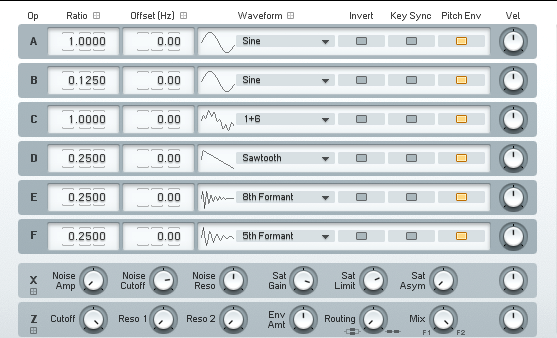
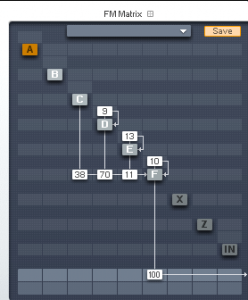
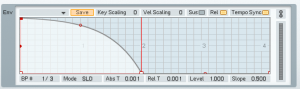
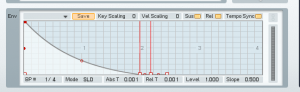
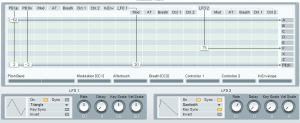
 YOUTUBE
YOUTUBE