
Kontakt Tutorials
Use External Effects With The Gainer Module and Aux Channels
In today’s tutorial we will show you how to Use External Effects With The Gainer Module and Aux Channels.
Send Effects can route their output to Aux Channels instead of back into the Instrument. No news here. But with the Gainer Module, you can send signal from the Group directly to an Aux Channel and optionally out to hardware effects or into your DAW.
Let’s take a look on how you can route a group to an aux channel using the gainer module, routing the aux channel to your DAW, in this case Logic Pro X and then inserting one my my favorite reverb’s, ValhallaRoom.First select the Group you want to route to the aux channel by selecting it in the Group Editor, the Group selector or in the Monitor>Groups tab.
Next add the Send Levels module into a Group Insert Effect slot.
In the Instrument Send Effects module, add a Gainer module into a slot.
After you insert the Gainer Module into the send slot, the Return control will appear. Click the “I” icon and choose Aux 1 to route the Gainer module’s output to Aux 1.
Now in the Outputs Section, route Aux 1 to your host’s physical outputs by clicking on the Channel Configuration for Aux 1 and setting it to a pair of your host’s outputs. In my case, i chose st.3 which is st 3/4 in Logic Pro X.
In Logic Pro X, i add an Aux Channel for Kontakt by clicking on the plus icon on the Instrument track. How you do this varies from DAW to DAW.
In this new track, insert your reverb plugin. In my case, i’m using ValhallaRoom.
Back in Kontakt, play your instrument and adjust the Return level.
Conclusion
The Gainer acts as a transparent bridge between the send slots and the Aux Channels. This allows you to send signals at adjustable levels to the Aux Channels on a per-Group basis. This increases routing flexibility and can save CPU resources by moving send effects in multiple instruments to an Aux Channel.
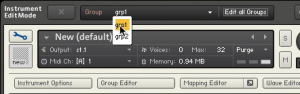
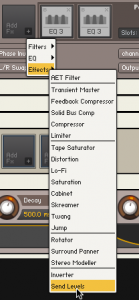
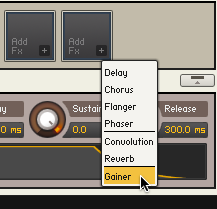
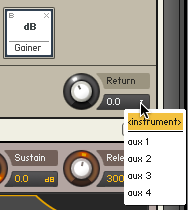
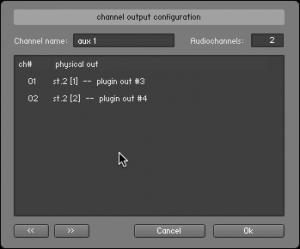

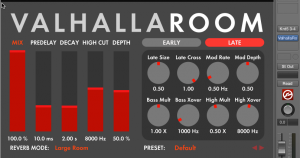
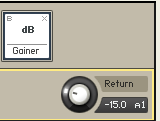
 YOUTUBE
YOUTUBE