
Kontakt Tutorials
How to Modulate Volume with Velocity and AHDSR
In today’s tutorial, i will show you how to Modulate Volume with Velocity and AHDSR.
How to Modulate Volume with Velocity and AHDSR
When you trigger a Kontakt Instrument with midi notes or from a MIDI controller the volume can be varied with velocity. To do this, you use Modulation. Kontakt has a variety of parameters that can be modulated and four categories of sources:
-Envelopes
-LFOs
-External Sources
-Others (Step Sequencers, Envelope Followers)
Modulation is a complicated topic and we will dive into in depth in a later tutorial. For today, we will be looking at one of the External Sources, velocity and one of the Envelopes, AHDSR.
Modulation assignments are displayed with a single row in the Modulation Router of the parameter’s parent module. The Modulation Router can be shown by clicking on the button labeled Mod (or Modulation) in the lower left corner of a module.
You can add a new assignment by one of three ways:
1. Right-click on the parameter you want to modulate, then choose a modulation source. The submenu at the bottom of this menu contains modulation sources which already exist in your Instrument and allows you to assign an existing source to more than one parameter.
2. In the Browser, select the Modules tab, then switch to the Modulators category. Choose a modulation source type from one of the four lists, then drag it onto a knob whose parameter you’d like to modulate. If the respective parameter can’t be modulated, the mouse pointer will change into a “Stop” icon. This method does not allow you to re-use existing modulation sources.
3. Open the Modulation Router of a module and click the Add Modulator button on the left side of its last row. This will open the same drop-down menu of modulation sources that you’ll get when you right-click a knob. Since you can’t specify a destination parameter this way, you’ll usually have to change the modulated parameter via the drop-down menu on the right side of the new assignment entry.
Go ahead and make a new instrument or open an exsiting one. Next enter Instrument Edit mode by clicking the edit button (wrench) in the Instrument Header.
In the Amplifier module, click on the Mod button to display the Modulation Router. If you have AHDSR and/or Velocity, delete them by clicking on a row and pressing delete on the keyboard.
Add a Envelope source by right-clicking on the Volume Knob and choosing Envelopes>AHDSR. A row will be added to the Modulation Router with AHDSR and the destination set to volume.
Repeat the previous step, but this time choose External Sources>Velocity.
Now for a more realistic MIDI velocity to Instrument volume ratio, we need to adjust the AHDSR settings and the intensity of the Velocity source.
In the Modulation router, adjust the intensity slider to about 40%.
To get to the AHDSR settings in the Modulation module you can either scroll to the bottom of Instrument to the Modulation module or click the quick-jump button. Once at the Modulation module set AHDSR to the following:
Attack: 0 ms
Hold 0 ms
Decay 500.0 ms
Sustain 0 ms
Release 300.0 ms
Now when you trigger a note with your MIDI controller the Instrument’s volume will vary with velocity level sent by your controller. Tab a button or press key lightly, the Instruments volume will be softer. Tap a button or press a key hard, the Instruments volume will be louder. The same thing will happen if your DAW is sending MIDI notes with varying levels of velocity.
And also because we added AHDSR as a modulation source, the sustain settings will cause the volume of the instrument to sustain at 0 db. The release setting is the time it will take the envelope to fall from its sustain level back to zero after the key has been released. Play around with these settings as you trigger notes to see how the affect how your Instrument sounds.
Conclusion
We touched on the tip of the iceberg when it comes to modulation. So now you know enough to run along and get hands dirty.
Until next time…now go make some music.
Have A Question Or Comment About This Tutorial?
Want to ask a question about this tutorial or perhaps you have something to add ?
Click through to our forum post about this tutorial and join the conversation!
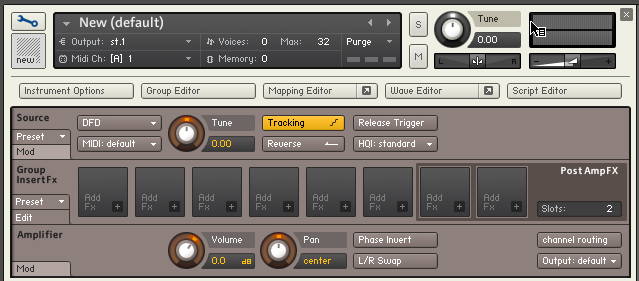
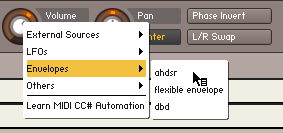


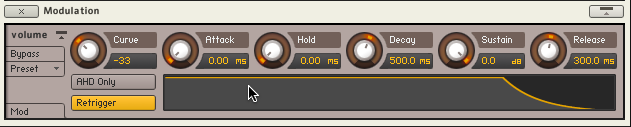
 YOUTUBE
YOUTUBE