
Kontakt Tutorials
Create Smooth Singing Lead Sounds With The Jump Effect
Guitar Amps and Pedals have always been used to give lead sounds that have a smooth, singing tone. This sounds absolutely wonderful on other instruments such as a Rhodes or Synths. The Jump effect simulates the classic tone of British guitar amplifiers and is ideal for this sound. In this quick tutorial, i will show you how to Create Smooth Singing Lead Sounds With The Jump Effect.
[aside title=”Pro Tip!”]Try Automating the PreAmp or Presence control for added effect![/aside]
The Jump effect is available on both the Group and Instrument level. Let’s take a look at the controls.
-HiGain: Increases the preamp’s gain potential. Switch to HiGain mode if you want to create distinctly distorted or saturated sounds.
-Mono: When this button is engaged, all channels of the input signal will be summed to a mono signal before being processed. This happens regardless of the number of channels the input signal consists of. When this button is not engaged, each channel is processed individually. Please note that this can increase the CPU load considerably.
-PreAmp: Sets the amount of gain added by the preamp. Turning it clockwise adds drive, distortion and edge to the sound.
-Master: Adjusts the amp’s master volume.
-Bass: Adjusts the low frequency response.
-Mid: Adjusts the midrange frequency response.
-Treble: Adjusts the high frequency response.
-Presence: Boosts the frequency response in the upper midrange.
-Output: Adjusts the module’s output level.
To use The Jump Effect add it to an insert slot of a Group, Instrument Bus, Instrument Insert or Output Insert FX Module. The Instrument i’m using today has all fx slots used so i’ll add it to a slot in the Outputs Section.
When you first add The Jump Effect, the default is very distorted. So we’ll need to dial in the settings. Dial the PreAmp setting back to about 10%. You want the sound to have the same levels as before you added the effect. So use the bypass button and look at the level meter in the instrument header. Adjust til you get the same overall level.
Next adjust the Bass to 50%
Adjust the Midrange to 60%
And the treble to 100%
This tone is very smooth, singing and airy. I call it Carlos Santana.
Adjust the presence to taste. In this case, i adjusted it to 40%.
Playing around with different settings as there is no right or wrong, just what sounds good. And don’t forget to save your presets.
Until next time…now go make some music.
Have A Question Or Comment About This Tutorial?
Want to ask a question about this tutorial or perhaps you have something to add?
Click through to our forum post about this tutorial and join the conversation!
Visit: Add New York Compression To Your Drums With The Feedback Compressor

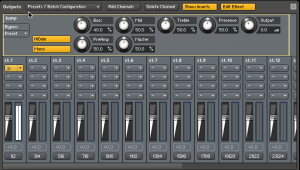
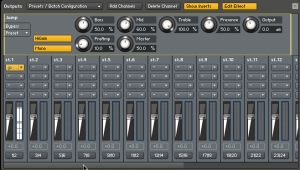
 YOUTUBE
YOUTUBE