
Kontakt Tutorials
Using the Berlin Woodwinds Articulations Performer in Kontakt
Orchestral Tools is Berlin Woodwinds first full-section sample library focused on core articulations as well as a large amount of trills and tempo-synced runs. You can combine articulations with the Articulation Performer to control multiple articulations from a single track with powerful usability features. In today’s quick tutorial I will show you how to Switch and Fade between different articulations with Orchestral Tools Berlin Woodwinds Articulations Performer.
Berlin Woodwinds contains twelve instruments or instrumental sections, which are divided into patches containing a single articulation.
You can combine articulations with the Articulation Performer to control multiple articulations from a single track with powerful usability features.
Let’s get started.
You can open the Articulations Performer with a multi instrument, which is available for every instrument and ensemble. So open a multi. I am going to open English Horn (Empty).
The Articulations Performer is a multi with several instruments loaded. In the case of the English Horn, several Instruments containing various articulations are loaded along with the UI (script).
Let’s a take a look at the UI of the Articulations Performer.
The Articulation Slots are slots which includes the articulation. There are 2 rows and a maximum of 16 columns of slots. The slot is activated when the slot has a white color.
Above the slots are the Keyswitch Labels which shows you the keyswitch to activate the slot column.
In between the two rows of slots are the Stacking and Morphing Buttons. When the Stacking Button is activated, both slots will be played (upper + lower slot). So you can stack two different articulations over each other. And When the Morphing Button is activated, you can cross fade between the lower and the upper slot with the equal power crossfading technology.
The left arrow with the – deletes columns of slots while the right arrow with the + adds columns of slots (up to 16).
The Articulation List is where you choose the articulation you want to load into the activated slot.
The Velocity Filter lets you set up a minimum and maximum velocity value for the activated slot. If the incoming velocity doesn’t match the range, the note will not be played.
Random Detuner lets you set the random detuning value. When the knob is at 0, there is no detuning effect.
Keyswitch Start lets you choose the keyswitch of the first column. By setting the first column, all other columns are set as the next highest key.
And finally Vertical CC. This allows you to choose any Midi CC to switch or fade between the lower and the upper slots. Please note that CC 107, 108 and 109 are not available!
To add your articulations, click the upper slot of column 1 (Keyswitch C0) and select an articulation from the Articulations list.
Add another articulation to the lower slot.
To switch between the upper and lower articulations, simply play some notes while moving CC 21.
To fade between the upper and lower articulations, enable Morphing and play some notes while moving CC21.
And finally to play both upper and lower articulations, enable Stacking and play some notes while moving CC21.
Playing orchestral instruments requires multiple playing styles and switching between these playing styles is paramount to achieving a realistic sound. Orchestral Tools have implemented an outstanding method of playing multiple articulations which is fully customizable to how you work.
Until next time…now go make some music.
Have A Question Or Comment About This Tutorial?
Want to ask a question about this tutorial or perhaps you have something to add?
Click through to our Facebook Page and join the conversation!
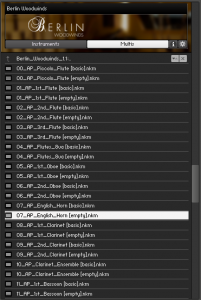
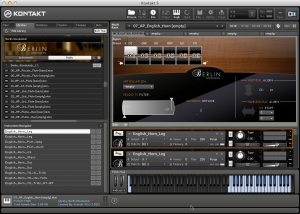
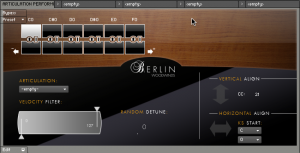
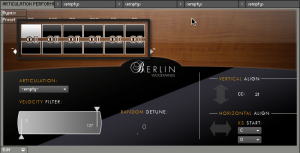
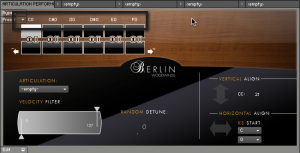
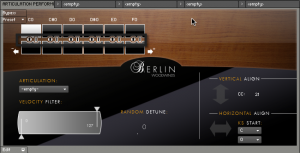
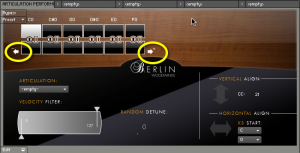
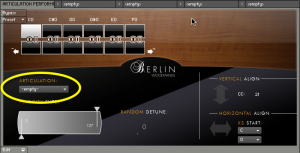
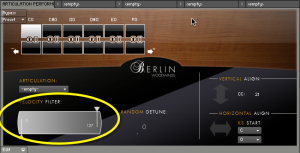
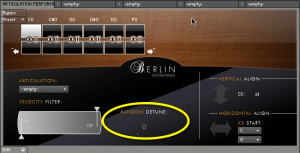
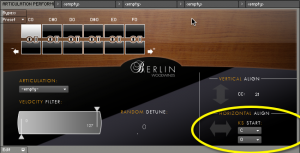
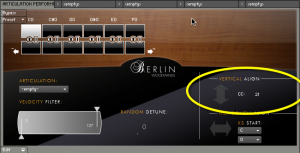
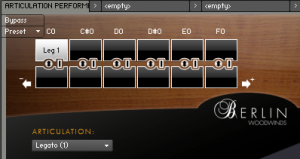
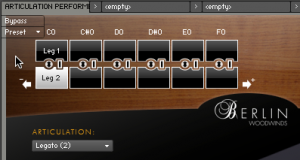
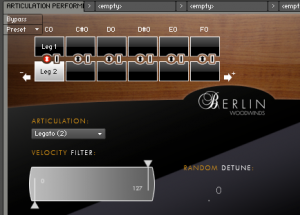
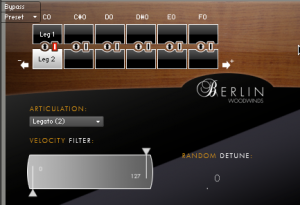
 YOUTUBE
YOUTUBE