
Reaktor Tutorials
Using Event Smoothers in Reaktor
In this tutorial, I’ll cover the topic of using Event Smoothers to eliminate audio glitches and bugs from your Reaktor ensembles. There are several modules in Reaktor that will respond poorly if the knobs attached to them are not properly set up. I’ll identify some of the most common problems and show how to fix them.
AMP/MIXER MODULE
Here’s one of the most common examples of a problem that can be solved with the use of an Event Smoother:
If you create this structure and quickly turn the Level knob while playing a note, chances are you’ll hear some pretty bad audio glitches in the form of cracks and pops. It is useful to think about why this happens, when determining how to fix the problem. In this case, the Level of the Mixer module is being translated into an amplitude value, which is multiplied against the incoming audio. When the multiplier drops (or rises) very quickly, it creates a discontinuity in the waveform, typically referred to as aliasing. Check out our series on aliasing here.
Here, the solution is simple – just add an Event Smoother between the Level knob and the Lvl input of the mixer:
The Event Smoother module has a value in the FUNCTION tab of the properties called transition time. This value is the amount of time in milliseconds it will take to transition to a new value received at the input.
The Event smoother is one of the few modules in Reaktor that outputs a continuous stream of events, the speed of these events is determined by the Control Rate (in the Settings Menu). By default, the Control Rate is set to 400 Hz, which comes out to one event every 2.5 milliseconds (1000 ms / 400 Hz = 2.5). The transition time defaults to 100 milliseconds, which means that a new value received at the input of the Event smoother will take 40 events (100 ms/2.5 ms = 40) to fully transition to that value.
If you choose to change the transition time, it makes sense to keep it as a multiple of the Control Rate. As shown above, you can translate the Control Rate into milliseconds by calculating 1000/x, where x is the Control Rate.
LFO SMOOTHER
Recently, while working on a project that contained an LFO modulating various parameters, I determined that the LFO was causing pops and cracks if I set it to restart on a new MIDI gate. After some thought, I wondered if an Event Smoother would help the situation.
I built the following structure to take a look at what the LFO was doing:
The top Event Table is recording all the events from the Event Smoother, and the bottom Event Table is recording the events straight from the LFO. I set the transition time to 20 ms (8 Events), and grabbed the following screeshot:
I retriggered the LFO in the middle of the section of the graph shown. The two signals look very similar, but if you look closely, the top one has a smoother transition when the LFO restarts. This might matter, it might not, depending on what you are using the LFO for, but it’s something to keep in mind with any event stream that interacts with the audio engine.
Unfortunately, adding the Event Smoother in this case is not without it’s downsides – at higher frequencies, the LFO will lose amplitude. The amplitude loss can be lessened by using smaller transition times. Fortunately, LFOs are usually not going very fast (hence the name), so this is not so bad.
CONCLUSION
Event Smoothers can take a little while to learn, but they are very useful. If you have any questions, comments or suggestions, please post them in the comment section below. Thanks for reading!

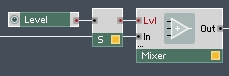
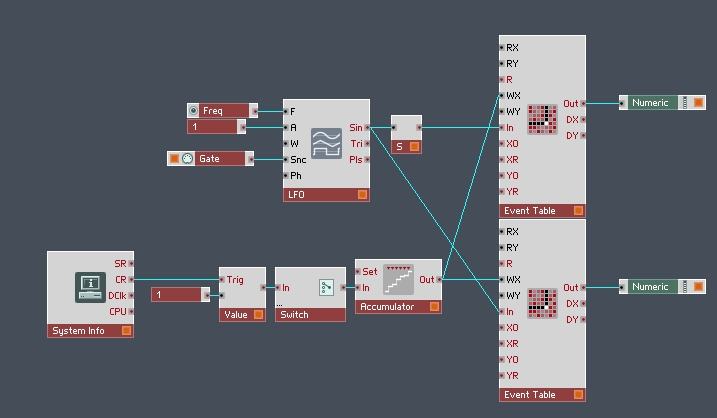
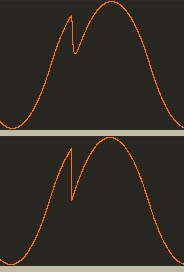
 YOUTUBE
YOUTUBE