
FM8 Tutorials
Designing Gated Synths in FM8
Designing gated synth in FM8 is something of a small challenge, because there is no gate feature in the program. There is however an extremely advanced flexible envelope system to help you and this tutorial will show you one way to use it for such as task.
Gating is an interesting topic to discuss in music production. It has many uses and a lot of people underestimate the power and usefulness it brings to the party. It is much like compression in this sense. At its most basic, a gate is a device which mutes a signal whenever its level falls below a threshold set by the user. Taking this idea and applying it to the envelopes found within FM8 is how you can achieve the same kind of effects. Designing gated synths in FM8 is quite intuitive once you become comfortable with programming your own patterns. Of course, once you find one you like, you should save it as a preset! No reason to recreate the wheel every time you want to go for a ride, if you know what I mean.
Let’s start with making a simple synth in the Expert Ops window. The FM Matrix gives us everything we need to get the foundation set, including the rhythmic characteristic of a gated synth. As you can see in the image below (don’t forget to click on the image to enlarge it if you cannot make out details) Operator F has some feedback happening, as well as modulation fro two other operators. Operator E is also routed to the output, for added interest. You can also see that the envelope for Operator F has a very dramatic pattern programmed.
Now let’s look at the other envelopes. Each of the three operator’s envelopes varies a bit. But the main structure is the same. And, as you can hear when you play a note and hold it, this is having the same kind of effect that a gate can have on a synth. But this approach gives you seemingly infinite control over the smallest of details in how your sounds are delivered.
Let’s jump into the Master window real quick. Here you can turn up the number of Unison voices and utilize the Pan, Detune, Analog and Digital Quality parameters to better shape your sound. Also worth noting, I have set the synth to run in mono mode, which allows for only one note to be played at a time and is nicer for using the portamento feature. This lets you glide between notes.
The last step in this lesson is to set up the Easy/Morph window. This is where the main amp envelope and the timbre envelope are applied to the sound and you can also access LFO controls, too. 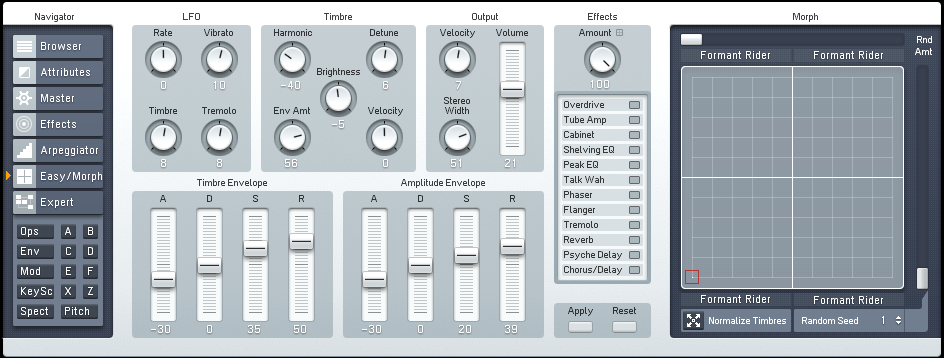
Below is a sample of the sound just made in this tutorial playing along side some simple drums to give you an idea of how it may sound in a mix.
[audio:https://www.fm8tutorials.com/wp-content/uploads/2012/09/Gated-Synth.mp3|titles=Gated Synth]Do you have tutorial requests? Let us know by send us a message today. Thanks for stopping by!
Cheers,
OhmLab
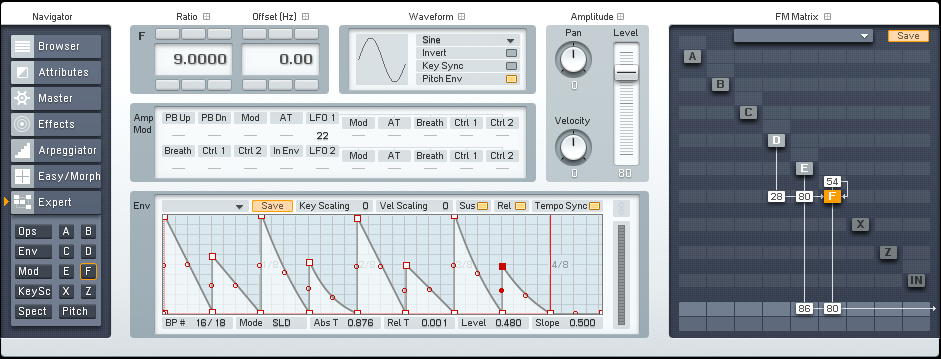
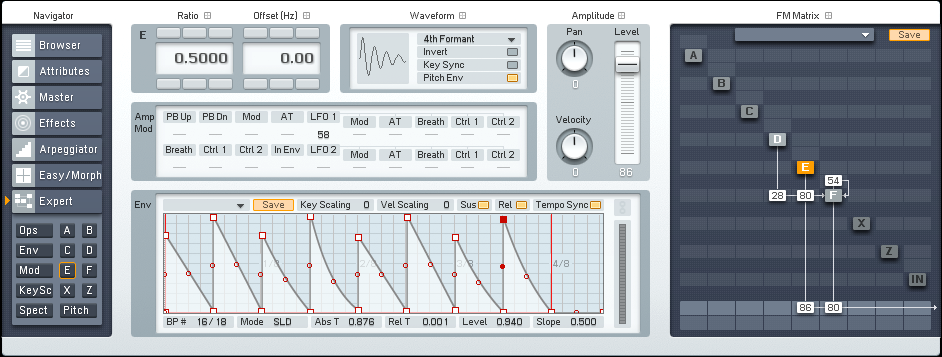
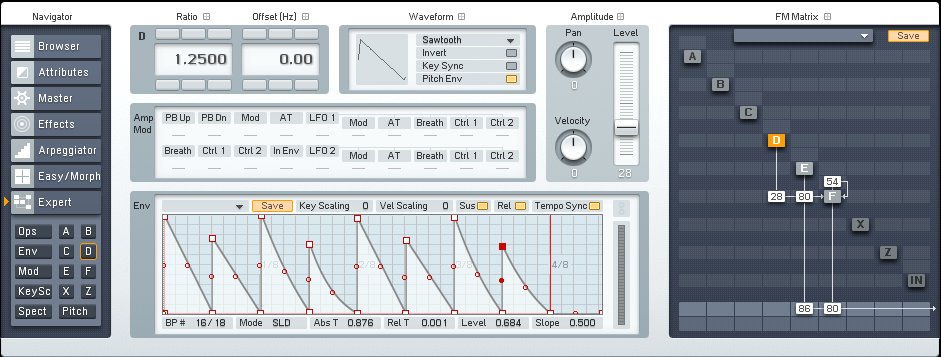
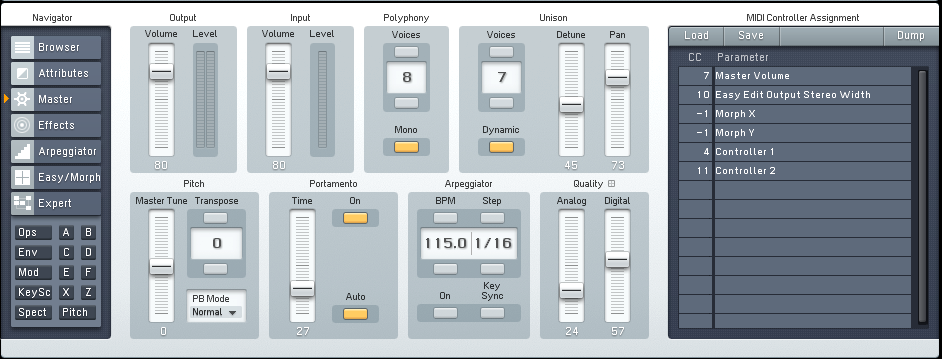
 YOUTUBE
YOUTUBE