
FM8 Tutorials
Create A Vintage Juno Style Evolving Pad in FM8
In this tutorial, learn how to use FM8 to create a Juno-esque sounding pad in just a few minutes.
Here is an example of the sound we will be making.
[audio:https://www.fm8tutorials.com/wp-content/uploads/2013/12/FM-8-Evo-Pad.mp3]The Roland Juno G is one of my favorite hardware synths. For some reason dialing in really warm pad sounds is just plain easy. In this tutorial, learn how to replicate the feel and style of a Juno G pad sound in FM8.
First, create a new default sound by clicking “File” and then “New Sound”. Next click on the Master Tab.
Make sure you increase the voices up to at least 20 for a richer sound and make sure you give it some unison depth. The demo you heard was set at 39. Increase the Analog slider up to 50.
Next, click on the Effects tab and follow the settings in the picture.
The FX are Reverb, PsycheDelay and Chorus/Delay. For this specific sound we are using the PsycheDelay primarily for the reverse delay tails to give the decay of the pad more depth. Remember to Sync the Chorus/Delay!
Here is what your sound should sound like by now:
[audio:https://www.fm8tutorials.com/wp-content/uploads/2013/12/FM-8-Evo-Pad-Step-1-2.mp3]Moving on, lets dial in the waveforms we will be using in the operators. Click on the Ops tab. Operator A needs to be a soft square waveform and make sure you key sync it! Operator B and D are both Sawtooths. Operator C is a square wave. Operator E is TX Wave 4 and finally, Operator F is TX Wave 6. Check out the picture below to see the ratios and Offset’s.
The FM Matrix for this sound is a little crazy, so instead of going over each Operator in depth, check out this picture and key in the values as you see them.
When you’re making a pad sound in FM8, I find it helpful to modulate operators that have the least bright waveforms assigned to them. If you over modulate a brighter operator in the FM Matrix, the result can be a very harsh sound.
Your sound should be fairly similar to this by now:
[audio:https://www.fm8tutorials.com/wp-content/uploads/2013/12/FM-8-Evo-Pad-Step-3.mp3]Next, lets get the envelopes more pad like. The first four (A, B, C and D) should have long attack times. Instead of giving you the exact values, play with having one shorter than the other so you have different parts of the sound coming in at different times. Use a shorter attack time on one of the sharper waveforms like the TX Waves.
Finally, in Operator X turn the filter cutoff to 100 and the amp to 38. In Operator Z, create a envelope with a long attack time and set the cutoff to 20 and hopefully your result sounds similar to the example at the top of the post!
Cheers,
Echo Sound Works
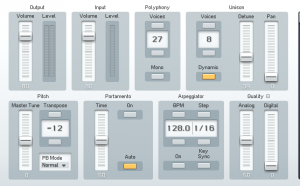
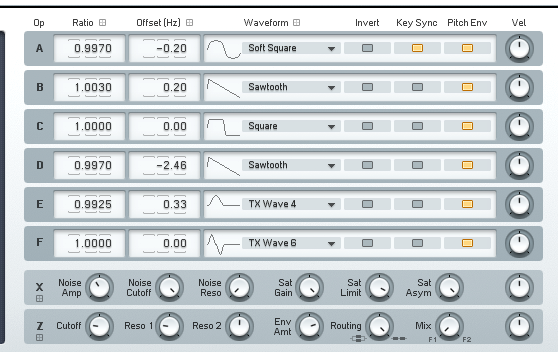
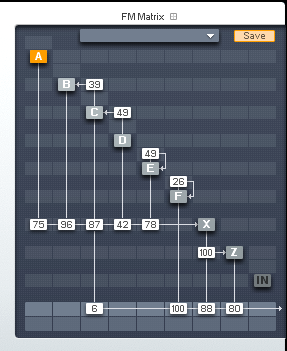
 YOUTUBE
YOUTUBE