
Kontakt Tutorials, Logic Pro X Tutorials
Using Smart Controls in Logic Pro X to Automate Kontakt
In today’s tutorial we will discuss Using Smart Controls in Logic Pro X to Automate Kontakt.
Using Smart Controls in Logic Pro X to Automate Kontakt
In Kontakt, most of the parameters can be automated using the capabilities of your host. Logic Pro X is no exception. And with the new Smart Controls, it couldn’t be easier. In today’s tutorial we will discuss Using Smart Controls in Logic Pro X to Automate Kontakt.
In Kontakt, show the Browser and navigate to the Auto tab.
Drag one of the host parameters to the pan knob of the Source module. Mapped parameters will show up at the bottom of the Auto tab.
In Logic Pro X, show Automation by clicking on the Show/Hide Automation button or pressing ‘A’ on your keyboard.
There are few ways to record the automation. You can use the pencil tool and hand draw the automation or you can set the mode to touch, latch or write and use a controller. Today we’ll use one of the new features of Logic Pro X, Smart Controls.
Change the automation parameter by clicking on it and navigating to 1 Kontakt 5>Pan – [Name of Kontakt Instrument]
Tip: If you assign the parameter in Kontakt first, the parameters will be displayed in the automation dropdown all the way at the bottom, past #511. If you set the automation in Logic first and Kontakt second, you won’t have to scroll all the way to the bottom.
Display Smart Controls by clicking on the show/hide Smart Controls button or pressing ‘B’ on your keyboard
By default, Smart Controls will include the host parameters assigned in Kontakt’s Auto tab so the first knob is already assigned.
Set the Track Automation mode to touch, latch or write
Press ‘R’ on your keyboard and start moving the knob. The pan in the instrument will move with the knob and the same movements will be recorded as automation data.
Press the spacebar on your keyboard to stop recording.
Press the spacebar again to play and watch the pan know in the Instrument move with the automation. After you are satisfied with the automation, set the mode to read.
Tip: Although this applies to Logic Pro X, the same concepts can be applied to any DAW
Conclusion
Automation can be a very creative tool is very useful in sound design. And now that you know to use it you can start to make very unique sounds.
Until next time…now go make some music.
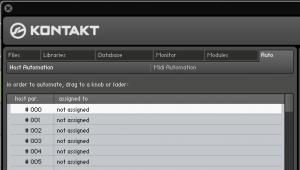
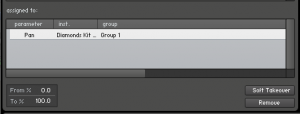
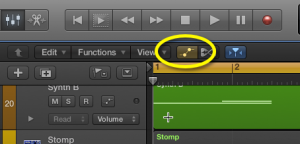
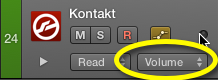
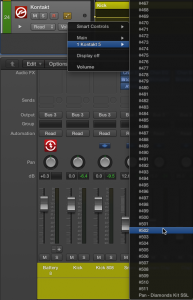
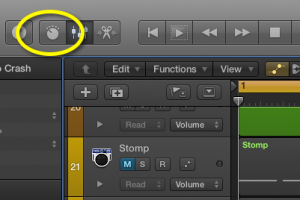

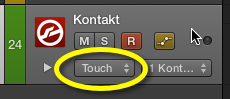
 YOUTUBE
YOUTUBE