
Kontakt Tutorials
How to Auto Map Samples in Kontakt
In today’s tutorial, we will show you how to Auto Map Samples in Kontakt.
How to Auto Map Samples in Kontakt
If your instrument doesn’t contain a lot of Zones, it’s quicker to create zones by manually by dragging samples from the browser or your desktop into the Zone Grid. It’s also easier if your samples have ‘sort-order’ friendly names that allow them to be sorted before dragging into the Zone Grid.
But what if your samples don’t contain ‘sort-order’ friendly names that allow you to sort them in a logical manner?
Enter the Auto-Mapping feature.
The Auto-Mapping feature consists of a filename scanner that identify parts of your sample’s filename and lets you assign these parts to Zone parameters.
To use the Auto-Mapping feature you first have to create Zones out of your Samples by dragging them into the Mapping Editor. Zone keyrange and velocity won’t matter because it will be derived from the Samples filenames later.
Next, mark all the Zones you want to Aut0-Map by selecting them in the Zone Grid and running the Auto-Map setup in the Mapping Editor (Edit>Auto-Map Setup).
The Auto Mapping Options window will be displayed showing the results of the filename scanning process. At the top of this window you can see the filename that was used to determine the tokens. Tokens are any strings that appear in the filename are are separated from each other with non-alphanumeric characters such as spaces, minus signs or underscores.
Below is the filename split up into its tokens with a dropdown that allows you to use the token or ignore it. Tokens can be used for:
-Root Key – The Root key of the Zone
-Single Key – The single Key the zone will be placed on
-low key – The low key of a keyrange
-high key – The high key of a keyrange
-min velocity – The minimum velocity of the Zone
-max velocity – The maximum velocity of the Zone
-Group name – The Group the Zone should be assigned to; if the Group doesn’t exist, it will be created
Once you have assigned your tokens, click Close. If you click Apply, it will only Auto-Map the sample displayed at the top of the Auto Mapping Options window.
Tip: If your samples have Root Key info embedded in them, you can enable Read root key from sample metadata if possible. This will attempt to derive the Root Key from the metadata instead of from the filename.
And finally, with the Zones still selected choose Auto Map Selected by clicking the Auto-Map Selected button in the Mapping Editor Control Strip, clicking Auto Map Selected in the Edit Menu or using the key-command Ctrl/Command + T (Auto-map Selected Zone(s).
If all the filename tokens where identified in the setup, Kontakt will automatically arrange and place the Zones based on the information it got from the filenames of the samples.
If the Auto Map didn’t work as desired, use the Undo button in the Rack header to revert the Zones back and check the settings in Auto Map Setup again.
Conclusion
Now that you know how to Auto Map Samples next time you have a large number of samples to map, you won’t have to do it the slow and old fashioned way.
Until next time…now go make some music.
Have A Question Or Comment About This Tutorial?
Want to ask a question about this tutorial or perhaps you have something to add ?
Click through to our forum post about this tutorial and join the conversation!
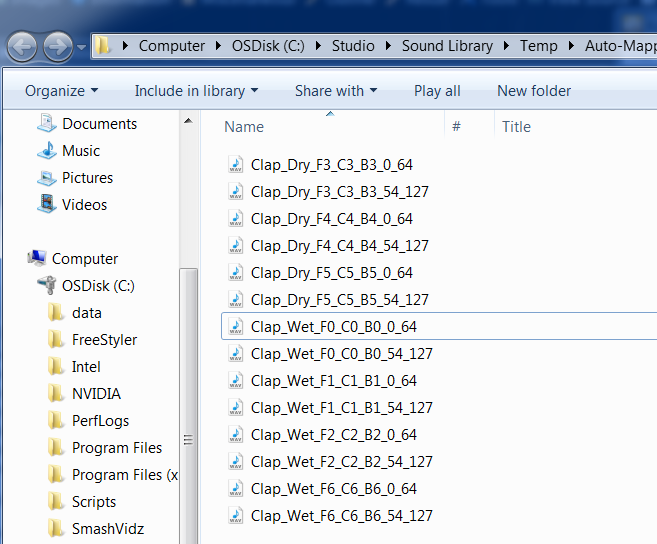
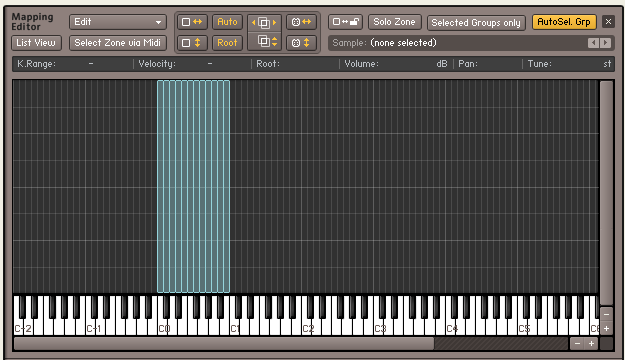
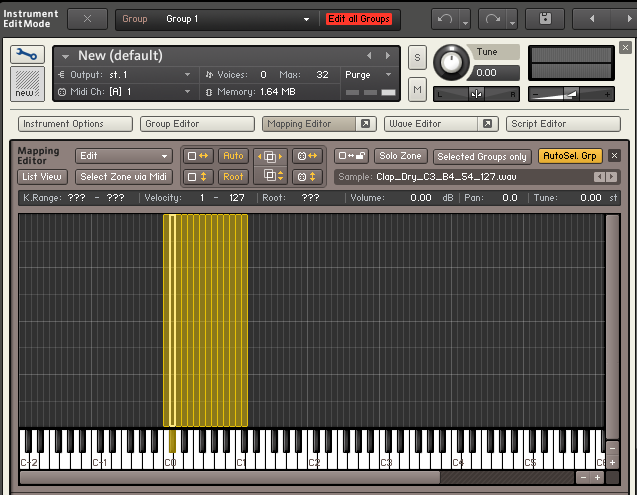
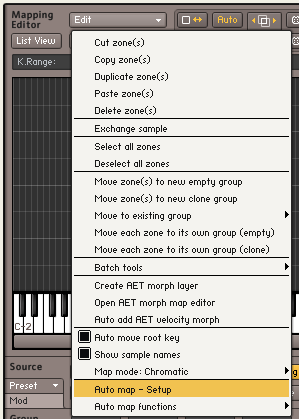

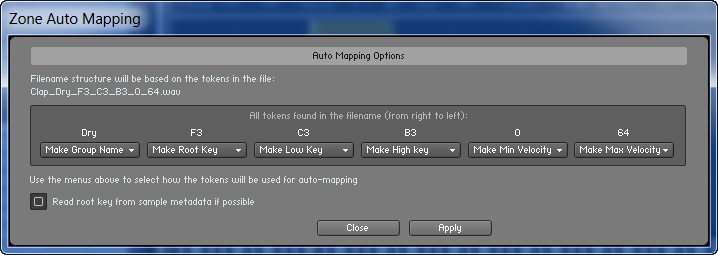
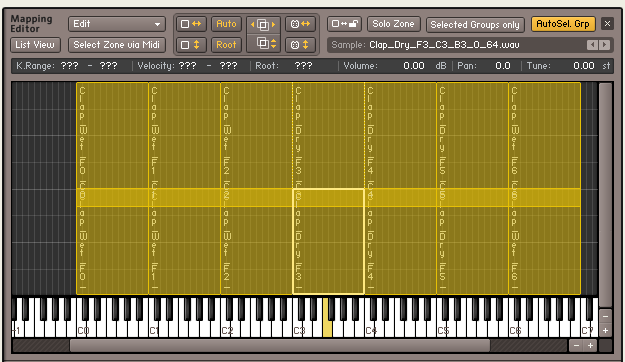
 YOUTUBE
YOUTUBE