
Compression, FM8 Tutorials
How to Design and Properly Duck an FM8 Tech Synth with Sidechain Compression
This quick tutorial from OhmLab kicks down the knowledge you need to design a flexible FM8 tech synth that can be used as a bass or a lead, complete with sidechain compression tips for perfect automated ducking!
The very first rule of making a flexible FM8 tech synth (one which can be used across multiple octaves, and therefore play several roles in your music) is to make sure that you keep it clean and in the middle. Basically, this can summed up as a sound that is not too dependent upon effects and is not spread too wide through phasing or panning. This helps to keep the synth very focused, in regards to stereo spread and frequency range. This lesson will walk you through some solid tips on how to make this all happen, and how to automate volume ducking properly and easily using some basic sidechain compression.
Let’s start out with the sound design for this simple FM8 tech synth. Approach it as if it will be a bass instrument is easiest, as bass synths usually make the transition across higher octaves better than lead synths do across lower octaves. This should help you avoid unnecessary back-and-forth tweaking later on. Using a simple mix of basic waveforms will also help to keep your sound stable while allowing you to incorporate plenty of character and tonality. Applying feedback can give the sound thickness, grit and interest without too much negative impact.
Tip 1!
Use rounded Ratio intervals of .2500 to maintain a more stable sound and avoid phasing when design sounds using FM Synthesis.Tip 2!
Use the Key Sync feature on your Operators to ensure that they are all re-triggered from the same point each time a note is struck, therefore avoiding unwanted phasing.
It was quite common for people using analog synths to use one sound across a wide range of octaves on their keyboards back in the day. So it is no real surprise that people want to hear this type of sound in the synths that span a wide of octaves in music nowadays. Here on the Master window, we increase the total number of unison voices to three and spread them out slightly using the Pan feature. Some Analog Quality is added for subtle movement that can be heard as our FM8 tech synth develops over time.
Tip 3!
Using the Analog Quality rather than the Detune feature to impart movement helps avoid unwanted phasing.Tip 4!
Spreading out the unison voices via the pan feature, just a touch, helps to bring about some of the width that otherwise would have come from phasing (but it’s controlled)!
When setting up your ducking automation via a sidechained compressor on your FM8 tech synth, it is best to have your kick drum isolated on its own track. You can either Send it to a Bus and mute the corresponding Auxiliary channel, or you can set up a ‘ghost track’ and set the output to its own Bus. Either way, you simply need to load a compressor onto your synth track, as an insert effect unit, and set the sidechain to the same Bus that your kick drum signal is being sent to. In this example no compression, or any other kind of processing, has been applied to the FM8 tech synth. If you wanted to apply compression to the synth itself, it needs to be done with another compressor that is inserted prior to the one being used to automate the ducking that is synced to the kick drum.
Tip 5!
Circuit type matters! Spend a few seconds auditioning different compressor circuit types to find the right one for your music!
Here is a quick sample of this FM8 tech synth in action. First you will hear it playing through as a bass, then as a lead synth. No processing of any kind has been applied other then the automated ducking described above.
Cheers,
OhmLab
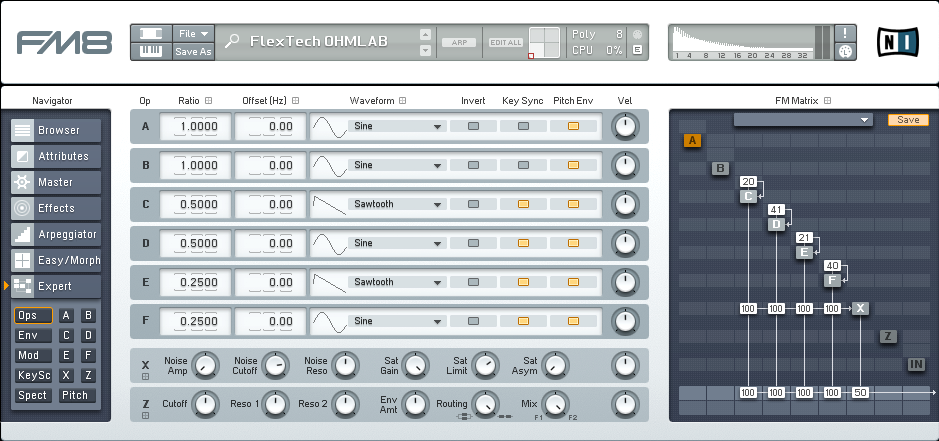
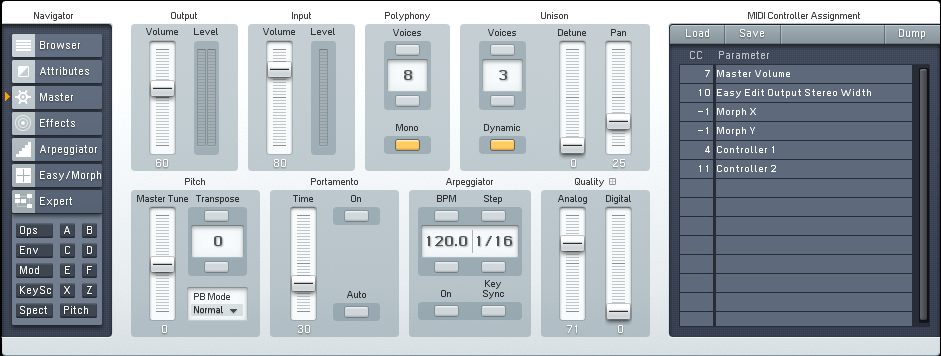
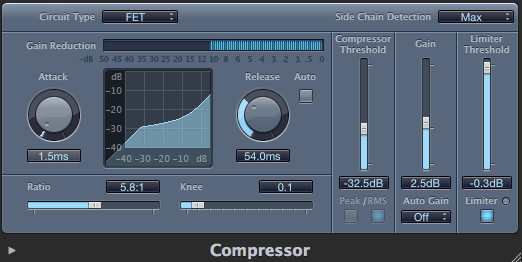
 YOUTUBE
YOUTUBE