
FM8 Tutorials
Designing a Creepy Lead in FM8
Here is an example of the sound we will be making. It should be noted that this has a side chained compressor effect on it in the example.
[audio: https://www.fm8tutorials.com/wp-content/uploads/2013/10/FM8-Eerie-Saw-LD1.mp3]One of the reasons why I like using FM8 is because it is fairly easy to get those kind of sounds that have a lot of character and are unique. This creepy lead has a saw element to it, but it’s not your stereotypical saw sound. FM8 often becomes my go to synth when I’m looking to spice up a lead. I’m not sure if I would use the creepy lead as the main synth in a lead line, but I could definitely see myself layering it with a few other sounds to fatten it up.
[aside title=”Pro Tip!“]Try starting a sound in FM8 with the effects on first instead of using the operators first. [/aside]
This sound was actually made when I was trying to get a better grasp of how to navigate through FM8’s delay FX. The delay is a big part of this sound. That being said, lets dive in.
First, program the delay. Click on the effects tab and select Chorus/Delay.
Now lets head over to the Master tab and set the following parameters.
It’s very important that you don’t forget to set the detune to 50! So now your preset should sound something like this with just the delay turned on and the master settings applied. Detune is your best friend when you’re trying to create a creepy lead!
[audio:https://www.fm8tutorials.com/wp-content/uploads/2013/10/Creepy-LD-2-Steps2.mp3 ]Now Click on the Ops tab and turn off operator F which is the only operator active when you start a new sound from scratch. To turn it off just right click on it. Now lets edit the operator types. Turn on the following operators: C, D, E, F and Z by right clicking on them in the FM Matrix. Now turn operator C’s ratio up to positive 4 in the operator’s window where you can select wave types etc. Keep the wave type as a sine. In operator D change the wave type to Square and drag the ratio to 1.0030. Drag Operator E’s ratio to 1.0020 and then click Sawtooth for the wave type. Finally, in operator F select wave TXWave 5. Now follow the picture below to edit the FM Matrix and apply the correct values for each Operator’s volume levels.
At this point your sound should be coming together. We still have to tweak the envelopes, modulate the LFO for some vibrato and change the cut off settings.
Click on the C envelope tab. Create the envelope you see here
Now click on the D envelope tab (both D and E will be the same shape) and draw this in. 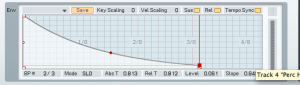
And finally the F envelope
[aside title=”Pro Tip!“]Clicking the “Sync” tab in the envelope editor allows the ADSR to be synced to your host’s BPM. [/aside]
The final step is to click on the Mod tab and then activate LFO 1 and drag it up to 16 and make sure it’s routed to the pitch. Now below, choose a rate of 80 and turn the key scale all the way down in the section with the knobs.
Last but not least, mess around with the cut off and filter type by clicking on the Z operator tab. There is no right or wrong here. By now the sound should be fairly close to what we first heard at the beginning of the tutorial.
Remember, try layering this type of sound with one of the classics like a subtractive saw or square wave!
Cheers,
Echo Sound Works
Have A Question Or Comment About This Tutorial?
Want to ask a question about this tutorial or perhaps you have something to add ?
Click through to our forum post about this tutorial and join the conversation!
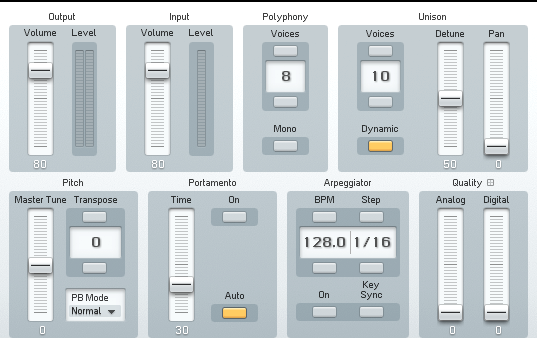
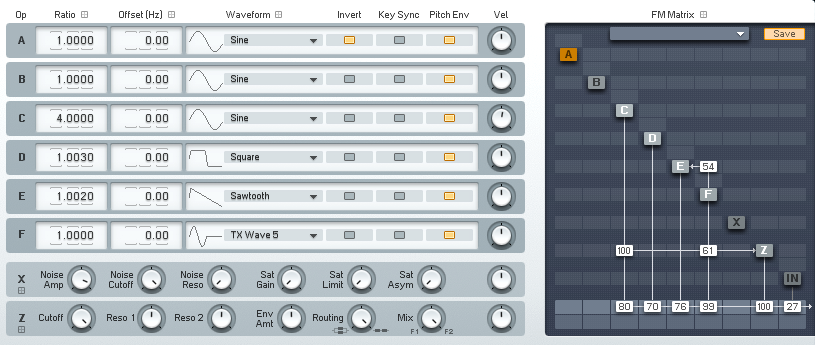
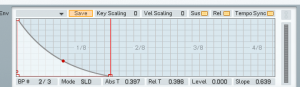
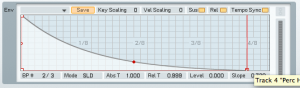
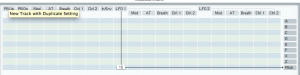
 YOUTUBE
YOUTUBE